SSO with Ping Identity via OpenID Connect
To get started with SSO login to Kundo with your Ping account, contact us at support@kundo.se with the settings created below.
In summary, you will send us three values on Kundo:
1. OIDC Discovery Endpoint URL
2. Client ID
3. Client Secret
If possible we kindly ask you to also send us the credentials for a test user, so we can help you verify that the integrations works as expected.
Step-by-step instructions
1. Add a New Application from the PingOne Administration > Connections > Applications.
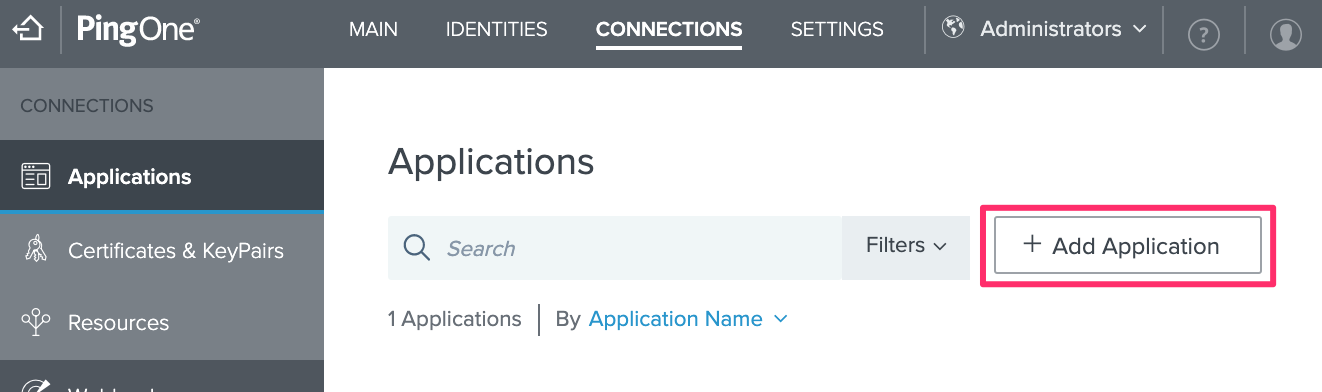
2. Select Web app > OIDC as Application type.
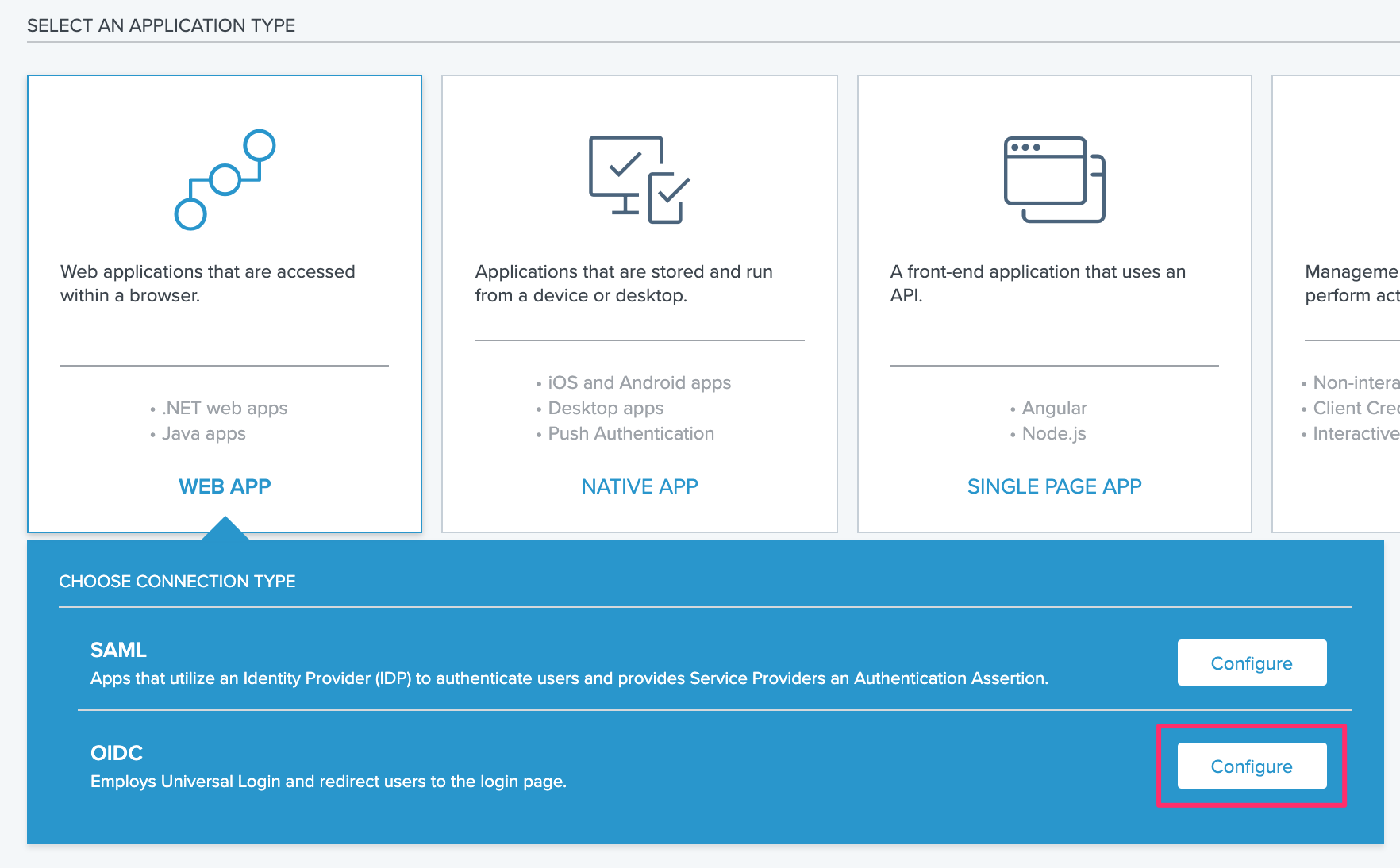
3. Name the App appropriately and add an icon (This can be changed later on).
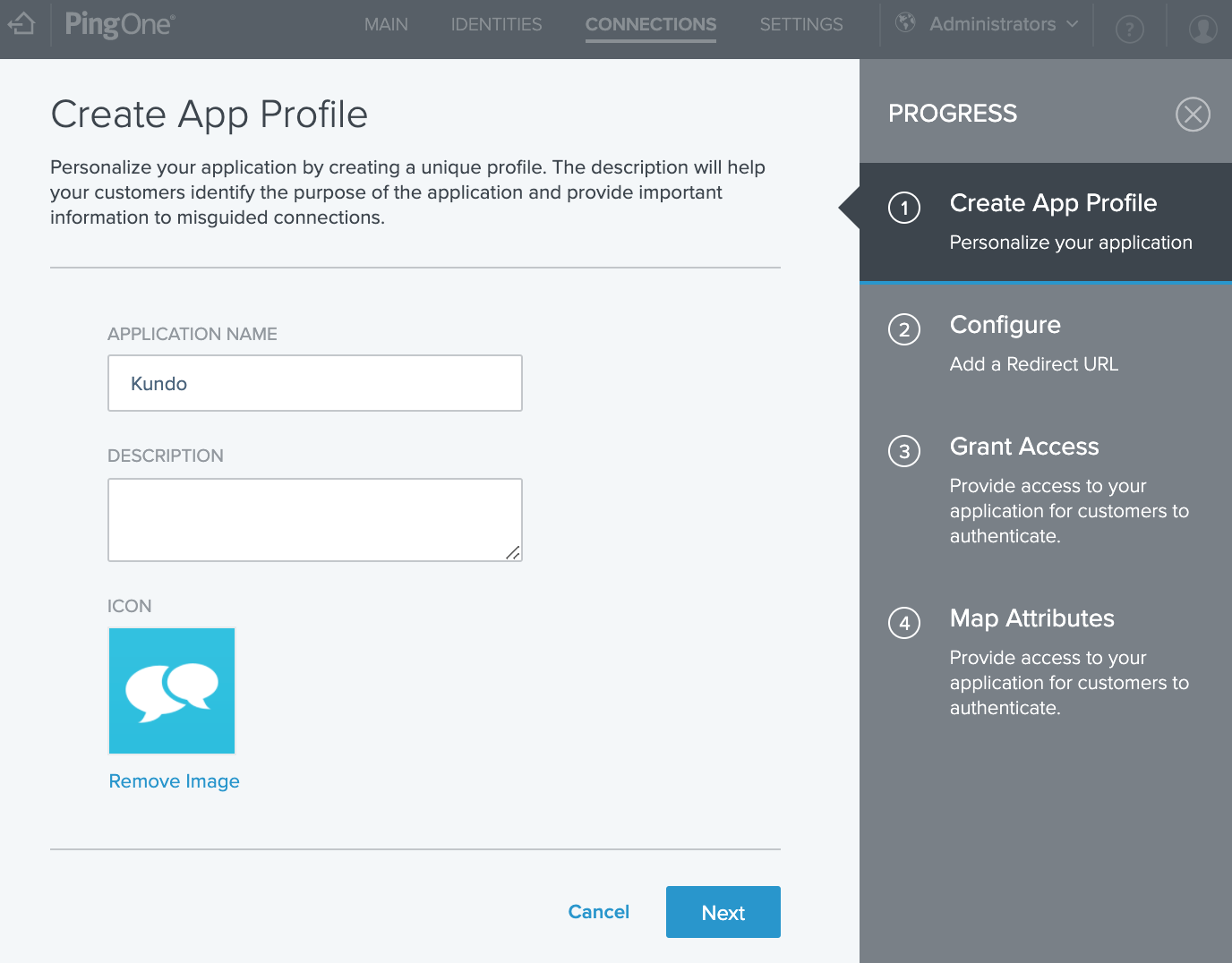
Use this image for the icon:

4. Add https://auth.kundo.se/oauth2/callback/ as the redirect URL:
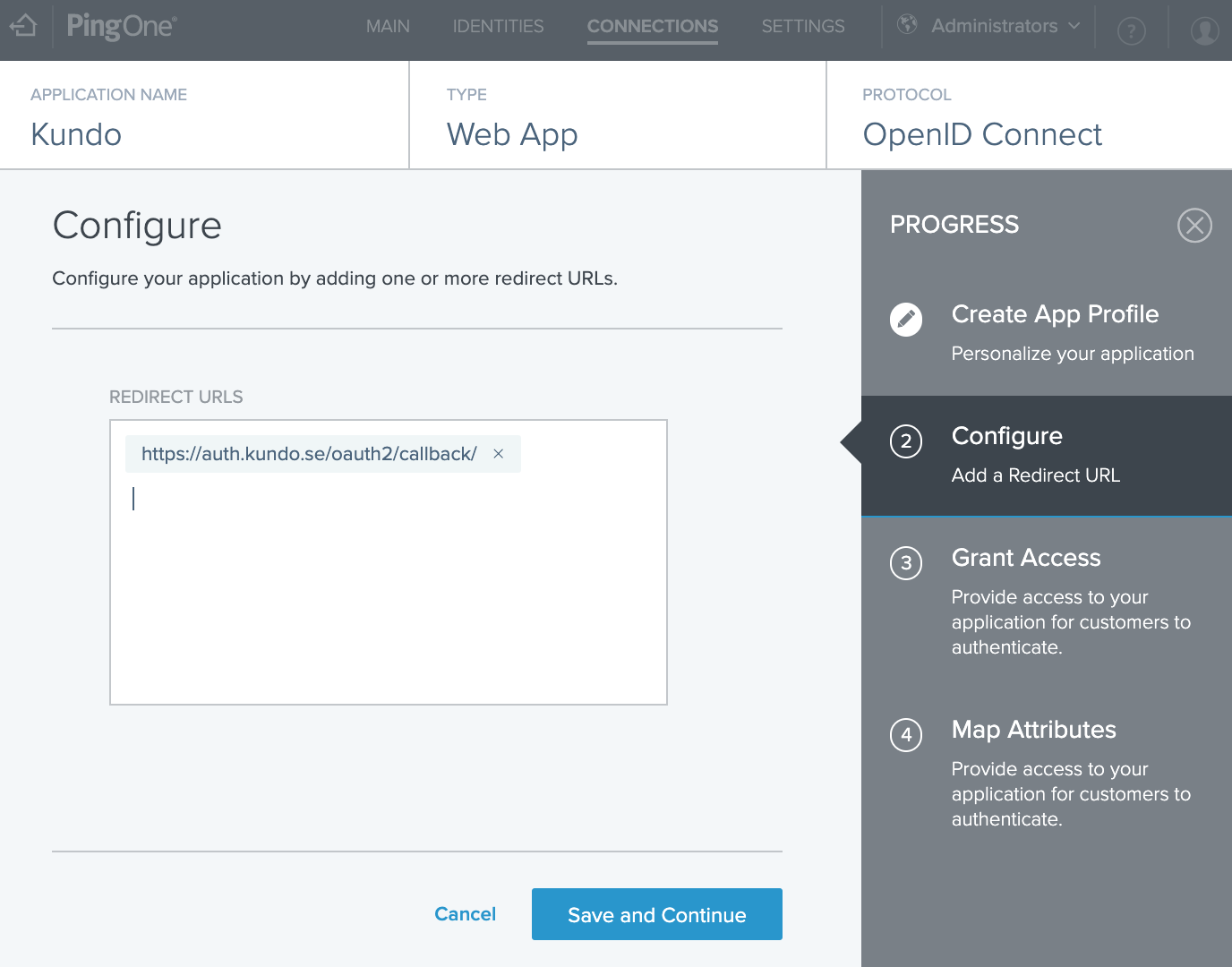
5. Add the profile and email scope grants for Kundo.
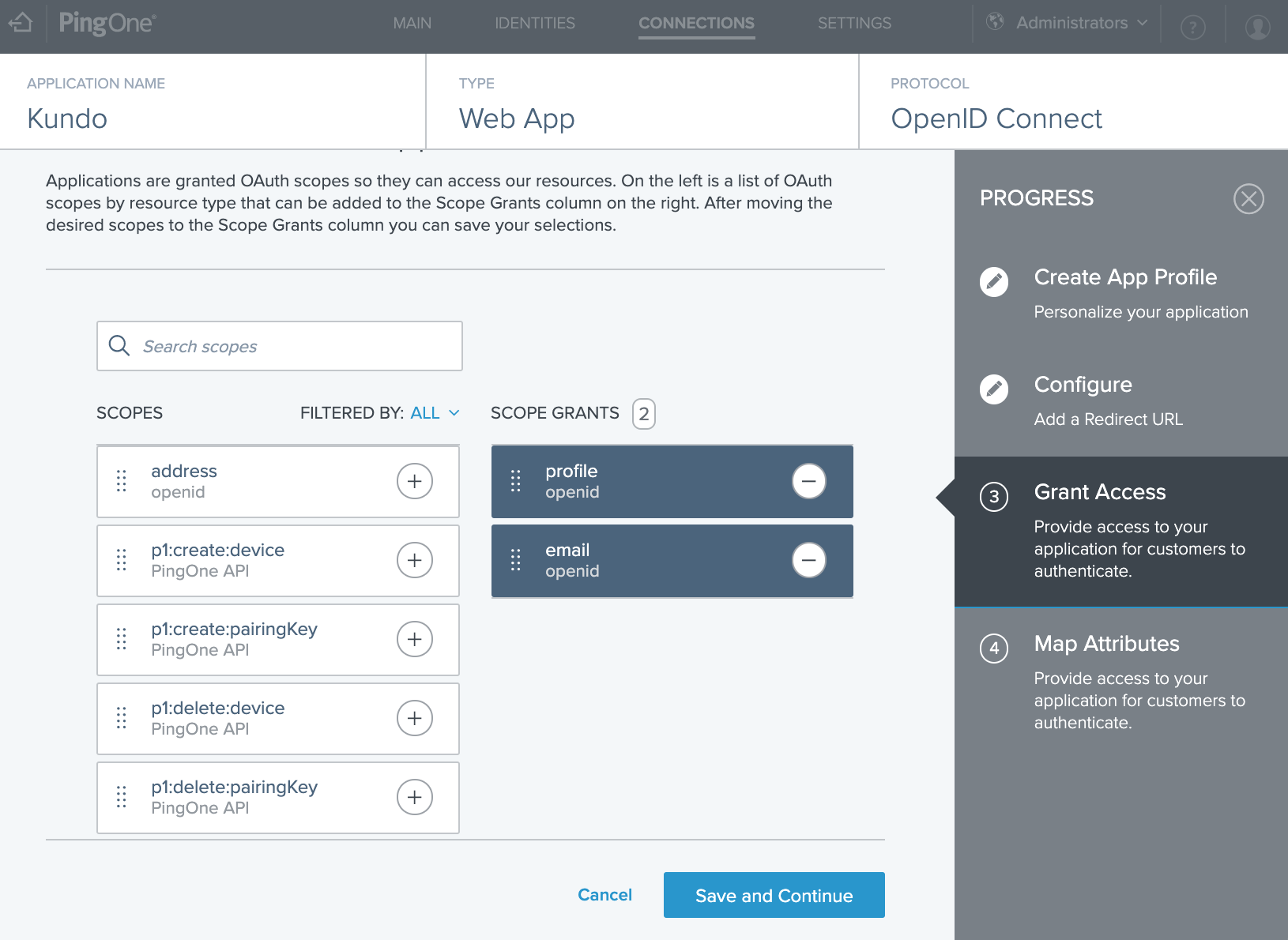
6. Just click Save and Close in the Map Attributes step. The App will be created and you are returned to the list view.
7. Enable user access for the app by clicking the toggle button.

8. Copy the OIDC Discovery Endpoint, Client ID and Client Secret values.
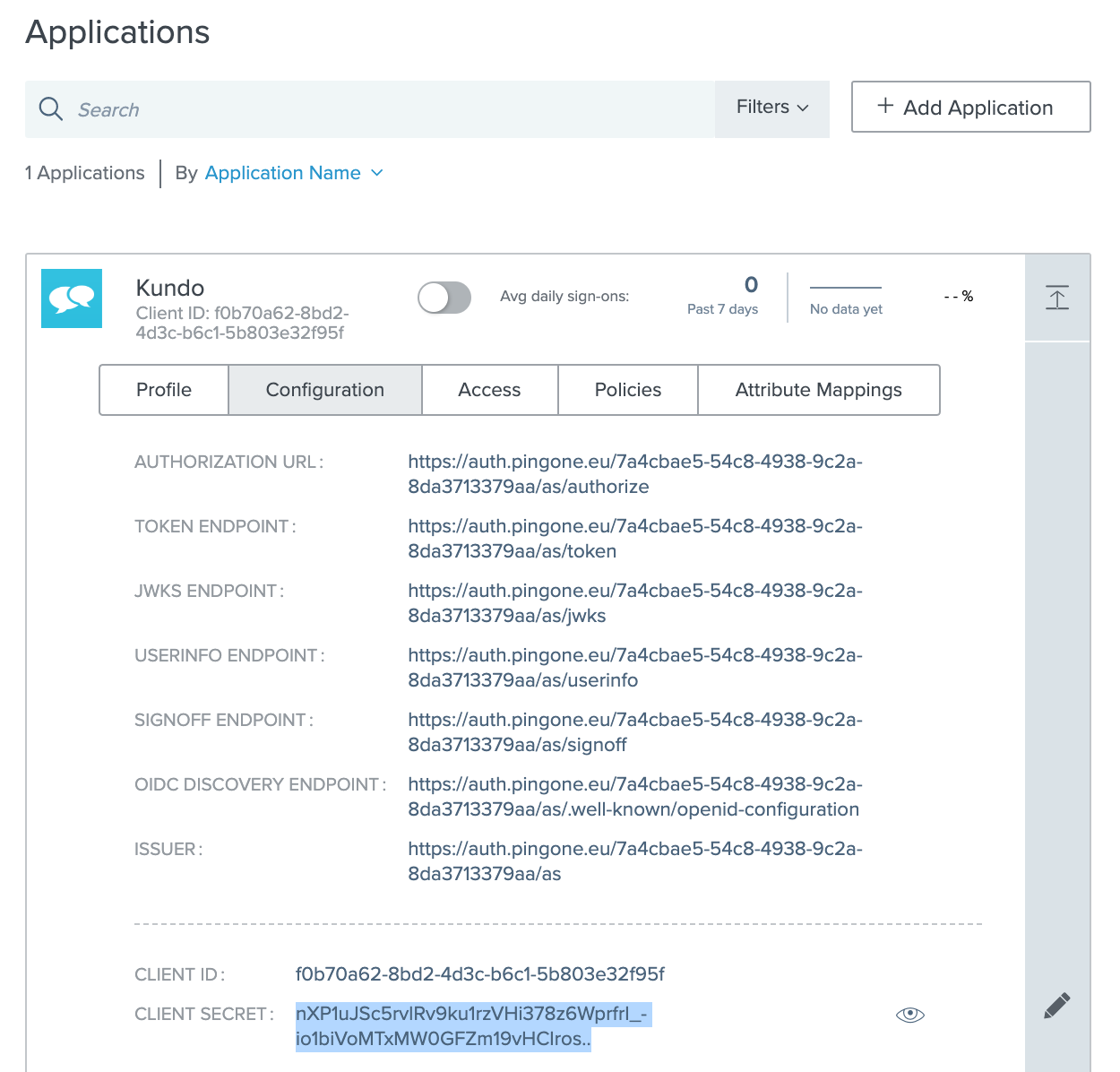
9. Done!
Send these values to support@kundo.se and we will help you with the necessary final setup and testing.